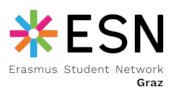Introduction to ESN office tools
Depending on your user-account rights you will not have access to all tools and functions. Rights are related to roles/positions, e.g. only the event coordinator can administer events and update their settings while regular staff can only manage their own event participants.
A function may also not be available outside office-hours. Some tools/functions are intended to be only used during office hours.
Get started
Right after login (being an active team member and having corresponding roles and rights) the ESN Graz office tools are started by selecting the appropiate link in the menu, then selecting the module of your choice (categorised by fields/services).
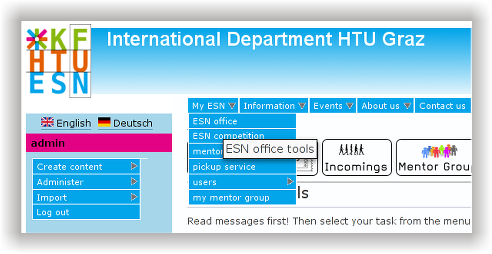
The dashboard
The main dashboard is limited at the moment but can be extended with new functions later. Current features:
- Displays messages relevant for the currently running office-hour
It will also be shown, if the office is opened or currently closed (no official office hour to the public).You should read them carefully starting an office hour as preparation - before the first students arrive!
- Displays generic messages
Again should be read before the work with your operations starts. In some areas further messages are displayed, e.g. access to past semesters granted as treasurer.
How it looks like, when messages or instructions show up:
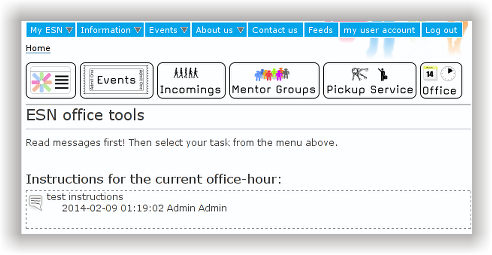
Contextual help
Something does not work as you expect it? You don't know what a function is for? Or you maybe need some additional information? Try hovering over an element and hold the mouse cursor still! A lot of objects and elements have a very brief contextual help which you will then see.
Example: Who confirms that the newsletter (NL) was sent for an event?
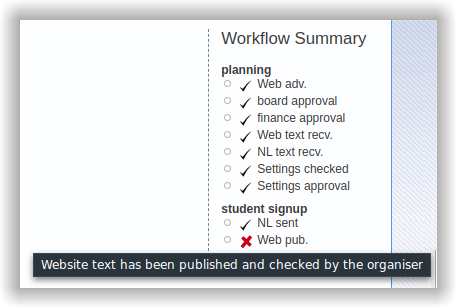
It's the organiser. As you can see the contextual help is not limited to action buttons. Also simple text elements (especially when there is not enough space for longer texts) may have a contextual help to either give more details or explanations for a status.
List views
With most of the list views (and where it makes sense) it's possible to sort the list by clicking on a title in the blue list header.
Example 1 - listed by the surname:
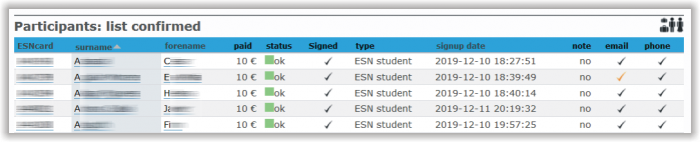
Example 2 - listed by the forename:
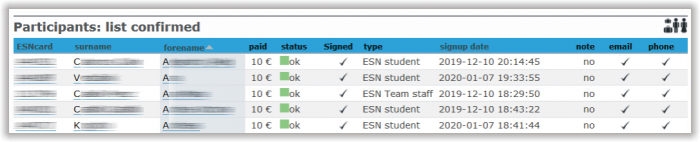
Example 3 - listed by the signup date:
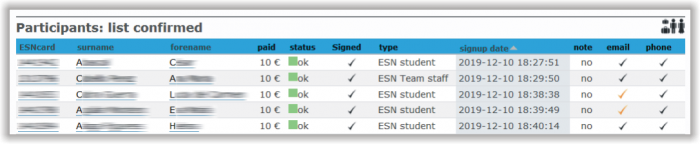
Access to the office tools
Access to generic office tools depends on your role (rights). Some basic functions as the list of our staff members are accessible for everyone of the team.
- List of team members
Everyone should have access
- Find phone numbers and email-addresses of team members
- Edit personal data (especially keep your own data current and upload a photo showing your face!)Note: inactive members are maybe currently on their own exchange and are expected to come back again being an active member!
- List of former team members (local alumni)
Everyone should have access
- List of office hours
Everyone should have access
- Signup for an office hour
Sign up yourself for an office hour which you can do (replaces google docs list on GoogleDrive)
- Extend an running office hour
In case you need to work longer you may extend the running office hour (by 30 min each time hitting the button)Note: An office hour anyway internally is going to be longer than the official time for students, so that you can finish your work without stress. You can check the times by moving your mouse cursor over the times in the office hour overview or in the respective office hour details.
- Add new office hours
The office hour coordinator has the right to do so
- Financial summary of events (Balance events)
Events statistics - treasurers have access back to all past events
- Totals per event
- List summarized transactions per office hour for a specific event
- cards management
- ESNcard statistics (in stock and sold/given away)
- SIM card statistics (in stock and given away)
- register new cards (also if you move some cards from one office to the other!)
Links and the database
Hyperlinks within our ESN tool lead to the respective pages, as the link tells us meaningful, e.g. names of team members lead to their contact page, participants are linked to their detail page of the particular event, and if there is a written comment, that one forwards to the correlating page, where you can read the note.
Changes will be done throughout the online system and directly in the database*, that means e.g. correcting a participant's name will also update all the lists (e.g. ESNcard, events), where the person is part of. Hitting "edit" for adding a phone number, will update the person's profile directly and will also help other event organisers, having the same participant. And changing the amount of money also influences all other pages and views, which use or calculate with that data.
*) except email addresses (!) for mailing lists like newsletter, since it's a different system in the background. Mail addresses need to be modified always at least 2 times (on our website and in each specified mailing list, March 2020)
But watch out! If you are for example adding a comment to an event participant's detail page, that comment just appears there as the page is linked to one specific event and it will NOT appear on every page of the same participant!
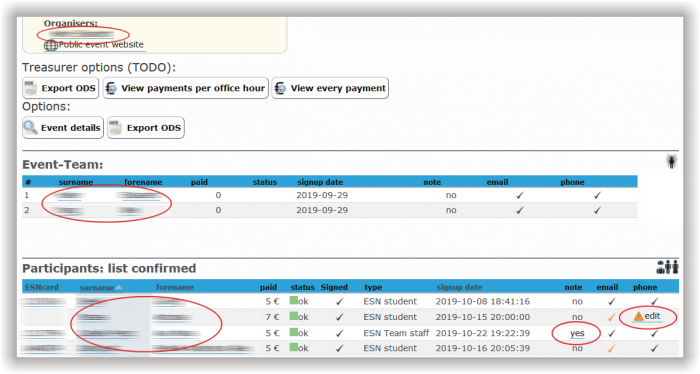
The evil back button 
You would do best practice, if you will NOT make use of the "back"-button of your internet browser! Why this?
Because modifying data very often need a confirming step and if you are switching to the previous page or reloading the current one, this step will be missing - in further consequence the dataset will be incomplete and maybe corrupt.
On nearly all pages, where you can modify things there should be a "back"-button (or links for further steps) at the bottom of the page, better make use of that! This helps keeping consistent data, which is necessary for a properly working system!