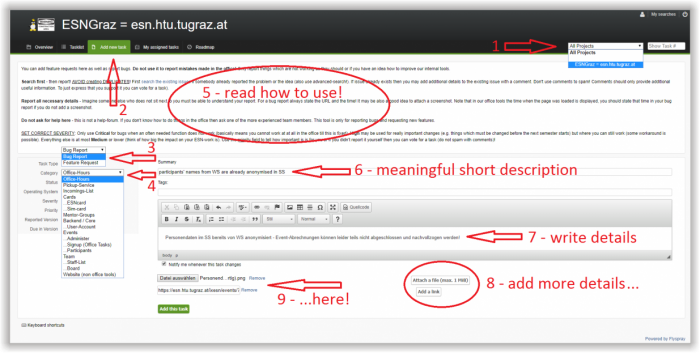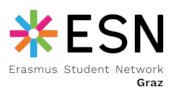Report tool (issue tracker for bug reports, requesting new features)
The issue tracker with its growing list (including closed tasks) provides you a good overview, how enormous and powerful our website and office tools within the online system are and how important it is to report. But also to report in a very detailed and specified way, otherwise we also get lost.
It also shows you, that there is a lot of work going on in the background for us to make our daily business more smooth - and this is just possible in a good structure and with the help of everyone.
Some of the tasks might be easier to be implemented, some have huge technical efforts and limits, and some need deeper board discussions, as they are depending on rights, data protection, law, organisation, structure and some of them are defining the upcoming years as well!
Login
- follow link to the issue tracker - it's best if you are first signed in already into the esngraz.slack.com workspace!
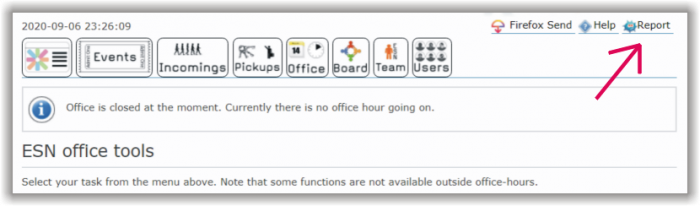
- login using your #slack account - in the pop-up use the link in the lower-left corner "Sign in with Slack/Anmelden mit Slack"
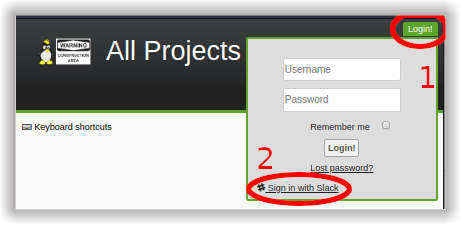
- confirm that you allow accesing to your name + email to the flyspray application (=our issue tracker)

If you have problems within this step, please inform us immediately, some users already reported they were not able to login - then the administrator will take a closer look to give you access to the tool!
Show all issues and search for already existing issues
Standardly this is not activated, but it's important to avoid redundancy!
- On this screenshot you can see, a simple login doesn't show all issues - there are some ID numbers missing in between, although a new issue always gets an ongoing ID number...
Some issues might be closed for the reasons, since they were already solved, fixed, implemented, withdrawn, scrapped or it was simply and accidentally a duplicated issue. Closed issues are also important, because searching for a certain task then shows you, which are already on the list and don't make you miss some of them (which would be standardly disregarded).
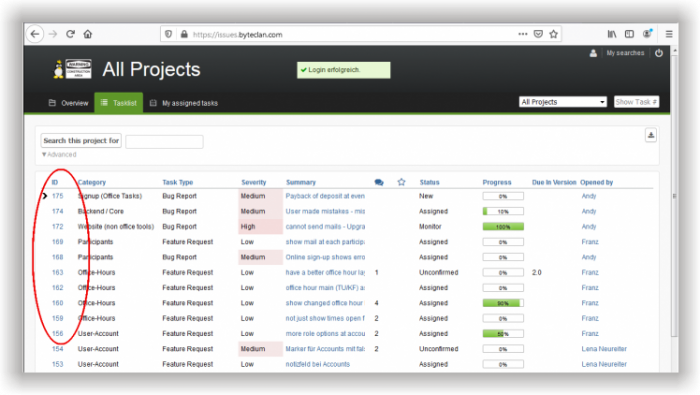
- The screenshot below now shows how to turn on all search results!
(Explanations to each item could be found directly underneath. These steps in the picture need to be done only once! If you have done those already, just continue with the next step!)
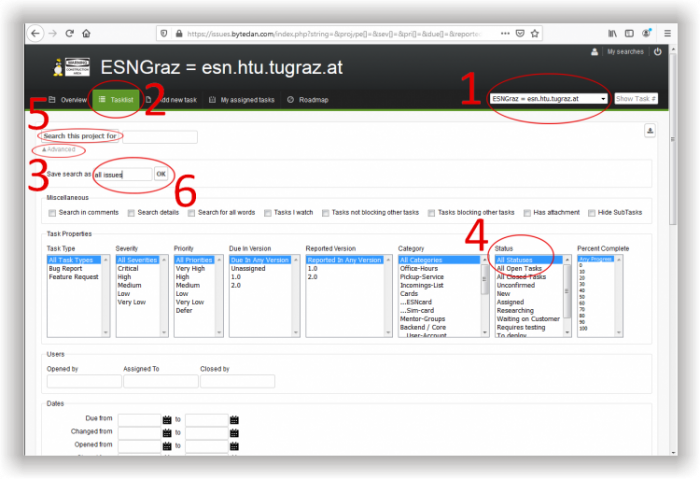
1) right after login make sure you change from the drop down list the option "All projects" to "ESNGraz = esn.htu.tugraz.at"
2) assure yourself the "Tasklist" is selected
3) the following is a bit hidden (or unremarkable): On the upper left corner click onto the grey link "Advanced"
4) now you have a huge menu, where you could filter search results. We want to activate all of them, so we click on "All Statuses"
5) after clicking on "Search this project for" you are already able to check below (under the huge filter menu), if the option took effect (and shows already IDs, which are striked through and have a grey background)
6) after checking your search results and you are satisfied with it, use the field next to "Save search as" and type in something meaningful like "all issues"
7) after typing in a name for saving the results' filter, press the "OK" button right next to the text field - your personal selected options are saved (and can be used from now on any time).
- Using the saved filter for search results now each time is very easy - right after login just click on "My searches" and you will find your personal saved filter (in this example "all issues"), which you also select. Immediately the Tasklist shows the search results according to your previously selected and saved results' filter (in this example all issues, including issues with the status "Closed").
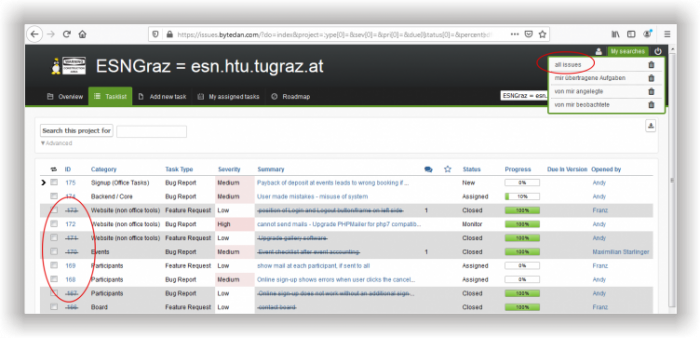
- Additionally there is a search function (upper left side) and just with the help of some key words you are much closer to results....
IMPORTANT: Even the search function is using your previously selected filter! So always make sure before searching to first show all results!
Report bugs or request new features
Do NOT use it to report mistakes made in the office! Do also not just comment mistakes happened in the office in any comment section in our online system! Therefore you need to talk to us, ask and solve it! The issue tracker is meant to be for technical things in our online system!
- follow the screenshot below how to add a new issue report - remember to first read and search for existing issues!