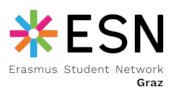Slack (team chat and discussions)
The following should give you a quick crash course into Slack - our solution to an ESN Graz team chat in a provided corporate environment for discussions.
Please do NOT use Facebook, WhatsApp or other messaging systems for internal communication!
We are using Slack since there is always need to reach more people within the team, to discuss and have a structed way. Emails are much more private and will still be used for all official, financial and legal topics.
Due to DSGVO also NEVER upload and store personal or internal data onto the platform of Slack (or any other publicly accessible data-storage, like shared folder, online service,...) - but you are allowed to share links!
How to (work effectively)
- use so-called 'channels'
o) do not use 'groups'
o) private, direct messages are also not that useful in a productive team!
o) there are some standard channels installed for ESN Graz already:
#_announcements
#_general
#_organisation
#_random
#ask_board
(new team members will be invited to these channels by our ESN Graz Slack admins)
#_boardspace
(locked - just not to confuse the team with undecided discussions)
mentioning other team members with @[name]
o) advantage: team member will be informed automatically about the conversation
o) there are also installed: @tuteam @kfteam @esn_graz_board
(these still need to be updated manually!)
where to write what and how
web version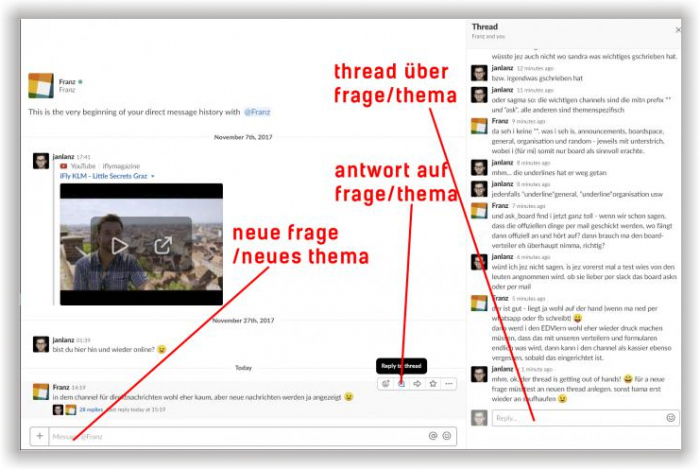
screenshot above: It's a pity - inside a thread always stick to the point!
(note: It's also a mischief to use lower case only in German language - what a bad example here!)
mobile app version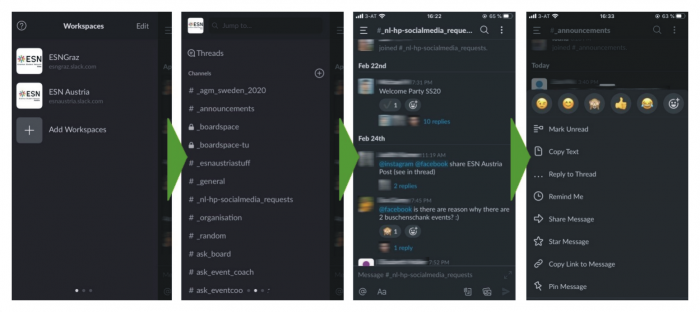
1) In the app version (in contrast to the web version) you have the option to choose your workspace (left screenshot).
2) Channels are shown with the newest on top (second screenshot from the left) - again: avoid direct messages!
3) Inside the channel you can create a new question or topic, but please keep it as short as possible (third screenshot).
4) To reply or write a more detailed information into the thread, press onto a message and hold, then you get a menu, where you can do so (last screenshot).
Things those make life easier in Slack
- upload a personal picture to your avatar
It doesn't have to be a picture, that shows your face clearly (like we want it in our staff list!), but of course that would help to identify the person writing in behind much faster.
- configure the notifications (to your email address) in your own profile settings
o) click on your profile picture in the top right cornero) select "Persönliche Einstellungen" from the menu
o) click on "Benachrichtigungen" in the left sidebar
o) uncheck the box next to the option "Ich möchte E-Mail-Benachrichtigungen für Erwähnungen und Direktnachrichten"
- deactivate (automatically created) link previews to keep a better overview for yourself
(note: seemingly this is not possible for the mobile app, status Nov., 2020)
o) click on your profile picture in the top right cornero) select "Persönliche Einstellungen" from the menu
o) click on "Nachrichten & Medien" in the left sidebar
o) under "Inline-Medien & Links", uncheck the boxes next to the options "Bilder und Dateien von verlinkten Websites anzeigen" and "Textvorschau von verlinkten Websites anzeigen"
- creating a survey
o) with function /polly or /poll
(two different apps added to our ESN Graz Slack workspace)
o) be creative - specify the possible answers with icons!
(other team members can 'react' with those icons to your message)
- don't miss unseen messages - a known bug with notifications directly shown in Slack (still present in 2020!)
It's very obvious, having installed the Slack app on your mobile phone while using it in the web-version same time, the bug occurs although you did not call up Slack onto your mobile phone. The bug appears in not showing you your new messages/threads in the web-version marking them as read already, which is very annoying of course. But there is a little workaround, so that you still do not miss messages:
Therefore you just could access any channel first. Right afterwards click onto "Threads". Then Slack shows you relatively reliable all threads, where new messages have been added. There you should scroll down until you reach the messages, you really have read already (regardless of whether the messages have been marked as already read).
- Threads
The so-called "Threads" option is a list of the latest messages from different threads from direct-messages or different channels, where you personally have been linked directly or a usergroup has been linked, where you are part of. Other users do not have the same list as this depends on your personal communication. The list shows messages spread over different threads and channels, which could be accessed by others in the corresponding channels.
Slack shows a strange behavior in this list, because here you have to scroll down to get back chronologically (but in all other channels you have to scroll up), at least in the web-version.